Empaquetar aplicaciones y programas PyGObject como paquete ".deb" para el escritorio Linux - Parte 4
Continuamos la serie de programación de PyGObject contigo en el escritorio Linux, en la 4ta parte de la serie explicaremos cómo empaquetar los programas y aplicaciones que creamos para el Escritorio Linux usando PyGObject como paquete Debian.
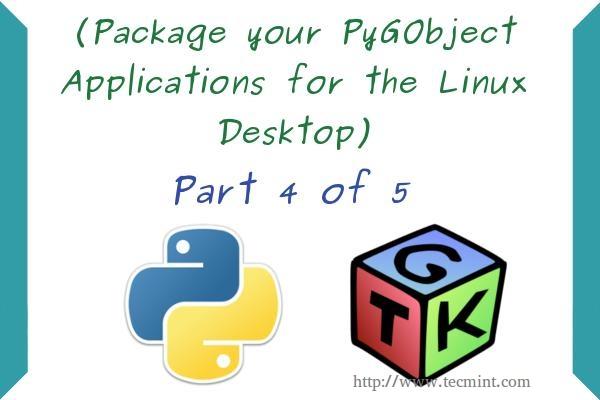
Los paquetes Debian (.deb) son el formato más utilizado para instalar programas en Linux, el sistema “dpkg” que se ocupa de los paquetes .deb es el valor predeterminado en todas las distribuciones de Linux basadas en Debian como Ubuntu y Linux Mint. Es por eso que sólo explicaremos cómo empaquetar nuestros programas para Debian.
Cree un paquete Debian a partir de sus aplicaciones PyGObject
Primero, debes tener algunos conocimientos básicos sobre la creación de paquetes de Debian; la siguiente guía te ayudará mucho.
- Introducción al empaquetado de Debian
En resumen, si tiene un proyecto llamado “miprograma”, debe contener los siguientes archivos y carpetas para que pueda empaquetarlo.

- debian (Carpeta): Esta carpeta incluye toda la información sobre el paquete Debian dividida en muchos subarchivos.
- po (Carpeta): La carpeta po incluye los archivos de traducción del programa (lo explicaremos en la parte 5).
- miprograma (Archivo): este es el archivo Python que creamos usando PyGObject, es el archivo principal del proyecto.
- ui.glade (Archivo): El archivo de interfaz gráfica de usuario. Si creó la interfaz de la aplicación usando Glade, debe incluir este archivo en
tu proyecto. - bMyprogram.desktop (Archivo): Este es el archivo responsable de mostrar la aplicación en el menú de aplicaciones.
- setup.py (Archivo): Este archivo es el responsable de instalar cualquier programa Python en el sistema local, es muy importante en cualquier programa Python, también tiene muchas otras formas de uso.
Por supuesto... Hay muchos otros archivos y carpetas que puedes incluir en tu proyecto (de hecho puedes incluir lo que quieras) pero esos son los básicos.
Ahora, comencemos a empaquetar un proyecto. Cree una nueva carpeta llamada “miprograma”, cree un archivo llamado “miprograma” y agréguele el siguiente código.
#!/usr/bin/python
-*- coding: utf-8 -*-
## Replace your name and email.
My Name <[email >
## Here you must add the license of the file, replace "MyProgram" with your program name.
License:
MyProgram is free software: you can redistribute it and/or modify
it under the terms of the GNU General Public License as published by
the Free Software Foundation, either version 3 of the License, or
(at your option) any later version.
MyProgram is distributed in the hope that it will be useful,
but WITHOUT ANY WARRANTY; without even the implied warranty of
MERCHANTABILITY or FITNESS FOR A PARTICULAR PURPOSE. See the
GNU General Public License for more details.
You should have received a copy of the GNU General Public License
along with MyProgram. If not, see <http://www.gnu.org/licenses/>.
from gi.repository import Gtk
import os
class Handler:
def openterminal(self, button):
## When the user clicks on the first button, the terminal will be opened.
os.system("x-terminal-emulator ")
def closeprogram(self, button):
Gtk.main_quit()
Nothing new here.. We just imported the 'ui.glade' file.
builder = Gtk.Builder()
builder.add_from_file("/usr/lib/myprogram/ui.glade")
builder.connect_signals(Handler())
window = builder.get_object("window1")
window.connect("delete-event", Gtk.main_quit)
window.show_all()
Gtk.main()
Cree un archivo ui.glade y rellénelo con este código.
<?xml version="1.0" encoding="UTF-8"?>
<!-- Generated with glade 3.16.1 -->
<interface>
<requires lib="gtk+" version="3.10"/>
<object class="GtkWindow" id="window1">
<property name="can_focus">False</property>
<property name="title" translatable="yes">My Program</property>
<property name="window_position">center</property>
<property name="icon_name">applications-utilities</property>
<property name="gravity">center</property>
<child>
<object class="GtkBox" id="box1">
<property name="visible">True</property>
<property name="can_focus">False</property>
<property name="margin_left">5</property>
<property name="margin_right">5</property>
<property name="margin_top">5</property>
<property name="margin_bottom">5</property>
<property name="orientation">vertical</property>
<property name="homogeneous">True</property>
<child>
<object class="GtkLabel" id="label1">
<property name="visible">True</property>
<property name="can_focus">False</property>
<property name="label" translatable="yes">Welcome to this Test Program !</property>
</object>
<packing>
<property name="expand">False</property>
<property name="fill">True</property>
<property name="position">0</property>
</packing>
</child>
<child>
<object class="GtkButton" id="button2">
<property name="label" translatable="yes">Click on me to open the Terminal</property>
<property name="visible">True</property>
<property name="can_focus">True</property>
<property name="receives_default">True</property>
<signal name="clicked" handler="openterminal" swapped="no"/>
</object>
<packing>
<property name="expand">False</property>
<property name="fill">True</property>
<property name="position">1</property>
</packing>
</child>
<child>
<object class="GtkButton" id="button3">
<property name="label">gtk-preferences</property>
<property name="visible">True</property>
<property name="can_focus">True</property>
<property name="receives_default">True</property>
<property name="use_stock">True</property>
</object>
<packing>
<property name="expand">False</property>
<property name="fill">True</property>
<property name="position">2</property>
</packing>
</child>
<child>
<object class="GtkButton" id="button4">
<property name="label">gtk-about</property>
<property name="visible">True</property>
<property name="can_focus">True</property>
<property name="receives_default">True</property>
<property name="use_stock">True</property>
</object>
<packing>
<property name="expand">False</property>
<property name="fill">True</property>
<property name="position">3</property>
</packing>
</child>
<child>
<object class="GtkButton" id="button1">
<property name="label">gtk-close</property>
<property name="visible">True</property>
<property name="can_focus">True</property>
<property name="receives_default">True</property>
<property name="use_stock">True</property>
<signal name="clicked" handler="closeprogram" swapped="no"/>
</object>
<packing>
<property name="expand">False</property>
<property name="fill">True</property>
<property name="position">4</property>
</packing>
</child>
</object>
</child>
</object>
</interface>
No hay nada nuevo hasta ahora. Acabamos de crear un archivo Python y su archivo de interfaz. Ahora cree un archivo “setup.py” en la misma carpeta y agregue el siguiente código; cada línea se explica en los comentarios.
Here we imported the 'setup' module which allows us to install Python scripts to the local system beside performing some other tasks, you can find the documentation here: https://docs.python.org/2/distutils/apiref.html
from distutils.core import setup
setup(name = "myprogram", # Name of the program.
version = "1.0", # Version of the program.
description = "An easy-to-use web interface to create & share pastes easily", # You don't need any help here.
author = "TecMint", # Nor here.
author_email = "[email ",# Nor here :D
url = "http://example.com", # If you have a website for you program.. put it here.
license='GPLv3', # The license of the program.
scripts=['myprogram'], # This is the name of the main Python script file, in our case it's "myprogram", it's the file that we added under the "myprogram" folder.
Here you can choose where do you want to install your files on the local system, the "myprogram" file will be automatically installed in its correct place later, so you have only to choose where do you want to install the optional files that you shape with the Python script
data_files = [ ("lib/myprogram", ["ui.glade"]), # This is going to install the "ui.glade" file under the /usr/lib/myprogram path.
("share/applications", ["myprogram.desktop"]) ] ) # And this is going to install the .desktop file under the /usr/share/applications folder, all the folder are automatically installed under the /usr folder in your root partition, you don't need to add "/usr/ to the path.
Ahora cree un archivo “myprogram.desktop” en la misma carpeta y agregue el siguiente código, que también se explica en los comentarios.
This is the .desktop file, this file is the responsible file about showing your application in the applications menu in any desktop interface, it's important to add this file to your project, you can view more details about this file from here: https://developer.gnome.org/integration-guide/stable/desktop-files.html.en
[Desktop Entry]
The default name of the program.
Name=My Program
The name of the program in the Arabic language, this name will be used to display the application under the applications menu when the default language of the system is Arabic, use the languages codes to change the name for each language.
Name[ar]=برنامجي
Description of the file.
Comment=A simple test program developed by me.
Description of the file in Arabic.
Comment[ar]=برنامج تجريبي بسيط تم تطويره بواسطتي.
The command that's going to be executed when the application is launched from the applications menu, you can enter the name of the Python script or the full path if you want like /usr/bin/myprogram
Exec=myprogram
Do you want to run your program from the terminal?
Terminal=false
Leave this like that.
Type=Application
Enter the name of the icon you want to use for the application, you can enter a path for the icon as well like /usr/share/pixmaps/icon.png but make sure to include the icon.png file in your project folder first and in the setup.py file as well. Here we'll use the "system" icon for now.
Icon=system
The category of the file, you can view the available categories from the freedesktop website.
Categories=GNOME;GTK;Utility;
StartupNotify=false
Ya casi hemos terminado aquí. Solo tenemos que crear algunos archivos pequeños en la carpeta “debian” para proporcionar información sobre nuestro paquete para “dpkg”. sistema.
Abra la carpeta “debian” y cree los siguientes archivos.
control
compat
changelog
rules

control: este archivo proporciona información básica sobre el paquete Debian; para obtener más detalles, visite Campos de control del paquete Debian.
Source: myprogram
Maintainer: My Name <[email >
Section: utils
Priority: optional
Standards-Version: 3.9.2
Build-Depends: debhelper (>= 9), python2.7
Package: myprogram
Architecture: all
Depends: python-gi
Description: My Program
Here you can add a short description about your program.
compat: Este es solo un archivo importante para el sistema dpkg, solo incluye el número mágico 9, déjalo así.
9
registro de cambios: Aquí podrá agregar los cambios que realice en su programa; para obtener más información, visite Fuente del registro de cambios del paquete Debian.
myprogram (1.0) trusty; urgency=medium
* Add the new features here.
* Continue adding new changes here.
* And here.
-- My Name Here <[email > Sat, 27 Dec 2014 21:36:33 +0200
reglas: Este archivo es responsable de ejecutar el proceso de instalación en la máquina local para instalar el paquete, puedes ver más información
sobre este archivo desde aquí: Reglas predeterminadas del paquete Debian.
Aunque no necesitarás nada más para tu programa Python.
#!/usr/bin/make -f
This file is responsible about running the installation process on the local machine to install the package, you can view more information about this file from here: https://www.debian.org/doc/manuals/maint-guide/dreq.en.html#defaultrules Though you won't need anything more for your Python program.
%:
dh $@
override_dh_auto_install:
python setup.py install --root=debian/myprogram --install-layout=deb --install-scripts=/usr/bin/ # This is going to run the setup.py file to install the program as a Python script on the system, it's also going to install the "myprogram" script under /usr/bin/ using the --install-scripts option, DON'T FORGET TO REPLACE "myprogram" WITH YOUR PROGRAM NAME.
override_dh_auto_build:
Ahora que hemos creado todos los archivos necesarios para nuestro programa con éxito, comencemos a empaquetarlo. Primero, asegúrese de haber instalado algunas dependencias para el proceso de compilación antes de comenzar.
sudo apt-get update
sudo apt-get install devscripts
Ahora imagine que la carpeta “miprograma” está en su carpeta de inicio (/home/user/miprograma) para empaquetarla como un paquete Debian, ejecute los siguientes comandos.
cd /home/user/myprogram
debuild -us -uc
Salida de muestra
hanny@hanny-HP-Pavilion-15-Notebook-PC:~/Projects/myprogram$
debuild -us -uc dpkg-buildpackage -rfakeroot -D -us -uc
dpkg-buildpackage: source package myprogram
dpkg-buildpackage: source version 1.0
dpkg-buildpackage: source distribution trusty
dpkg-buildpackage: source changed by My Name Here
<[email >
dpkg-source --before-build myprogram
dpkg-buildpackage: host architecture i386
fakeroot debian/rules clean
dh clean
dh_testdir
dh_auto_clean
....
.....
Finished running lintian.
Y eso es ! Su paquete Debian fue creado exitosamente:

Para instalarlo en cualquier distribución basada en Debian, ejecute.
sudo dpkg -i myprogram_1.0_all.deb
No olvide reemplazar el archivo anterior con el nombre del paquete. Ahora, después de instalar el paquete, puede ejecutar el programa desde el menú de aplicaciones.

Y funcionará..

Aquí termina la 4ta parte de nuestra serie sobre PyGObject. En la próxima lección explicaremos cómo localizar la aplicación PyGObject fácilmente, hasta entonces estad atentos...